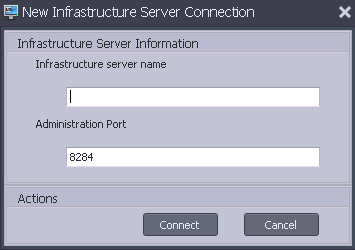Contents
- Contents
- Scenario
- It’s in the registry
- Test-NetConnection
- The open-WemConsole.ps1 script
- Shortcut examples
- Conclusion
- Learning More
- Value for Value
Scenario
Citrix’s Workspace Environment Management (WEM) tool is my favorite Citrix product to work with. It allows for centralized management of many user-facing settings, it can reduce login times, and improve the performance of your VDA’s and applications that run on them. You use the WEM Console to manage configuration sets that contain policies, actions, and performance settings. It connects to a WEM Server which reads and writes changes to the WEM database where the Configuration Set is stored. Connecting to your WEM server is done by clicking Connect in the ribbon and typing in an Infrastructure Server name.
If you manage different WEM environments with separate databases, you must go through this Connection dialog each time. I wanted to write a PowerShell script that would allow me to launch the console and have it already connected to the envrionment I wanted, and I also wanted a simple way to create desktop shortcuts to open multiple consoles at once.
It’s in the registry
After following a tip from a helpful person on the World of EUC Slack, I found that the WEM console checks the registry for the last server it was connected to in the following key:
HKCU:\SOFTWARE\VirtuAll Solutions\VirtuAll User Environment Manager\Administration Console\LastBrokerSvcName and opens the Console connected to that server.
After some testing, I found that this registry key is only read when the console starts up. All I had to do was find a simple way to verify the server before I opened the WEM Console. Enter the Test-NetConnection cmdlet.
Test-NetConnection
For years I used test-connection which was the equivalent of the classic CMD Shell ping command. When I discovered Test-NetConnection, I never looked back. This cmdlet (introduced in PowerShell 4 and part of the NetTCPIP Module) is more feature rich and can be used for a variety of network diagnostics. I will not delve deeply into this command as you can find a detailed post about it on the Adam the Automator site
Test-NetConnection for Parameter validation
As I stated above, I want to validate that the WEM server I’m connecting to is available. We can use Test-NetConnection with the servername and get the following result:

One of the great things about Test-NetConnection is that it is not just for ICMP pings, you can test any TCP port. The WEM Console uses the TCP port 8284 to communicate with the WEM Server. We can test this port to ensure the WEM Server is available before we try and connect to the console.

In order to use Test-NetConnection for parameter validation, I need it to return a boolean value. Luckily, we can use the -Informationlevel parameter with the Quiet value and it will return a boolean result

ValidateScript Example
Here is how I used Test-NetConnection to validate the WEMServer was available.
param (
[Parameter()]
[ValidateScript( { Test-NetConnection -ComputerName $_ -Port 8284 -InformationLevel Quiet })]
[String]$WEMServer
)
Now, given a $WEMServer, the Test-NetConnection cmdlet will ensure that it can communicate on TCP port 8284 and open the console, otherwise the script will end. See below in the Learning More section for information on using ValidateScript with parameters.
The open-WemConsole.ps1 script
Shortcut examples

Using my new script, I was able to create different shortcuts that point to the WEM databases my team manages.

In the Target Field, I put C:\Windows\System32\WindowsPowerShell\v1.0\powershell.exe -Noninteractive -NoProfile -File “open-WemConsole.ps1” -WEMServer “PRODWEMSERVER”`
To connect to other WEM database, you just create another shortcut and change the -WEMServer parameter. Since the console only reads the registry when it first opens, it is possible to open multiple consoles at the same time, each connected to another database.
Conclusion
Since I had mutliple WEM enviornments to manage, I was frustrated by the WEM Console interface that only allowed a connection to one database at a time. To connect to a different environment, I had to look-up a related WEM Server and type that in. Now, with my shortcuts I can connect to any number of environments and compare my configuration sets across all of them. Please leave a comment if you have any questions.
Learning More
- Test-Connection
- NetTCPIP
- Test-NetConnection
- Using The PowerShell Test-NetConnection Cmdlet on Windows
- Validating Parameters with PowerShell ValidateScript
- Citrix Product Documentation - WEM
- Carl Stalhood - WEM
- George Spiers - WEM
- James Kindon - WEM
Value for Value
If you received any value from reading this post, please help by becoming a supporter.
Thanks for Reading,
Alain Assaf